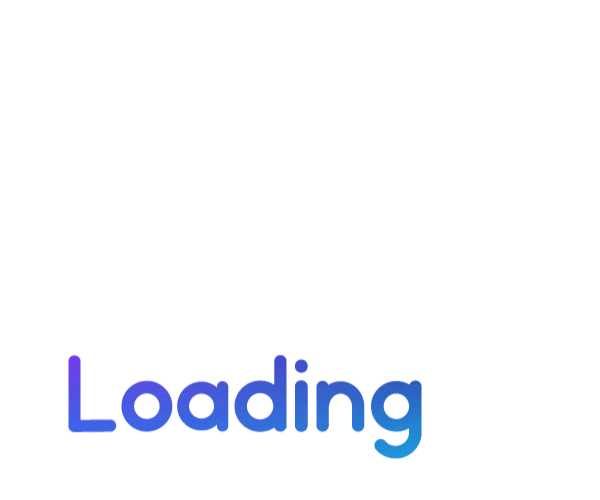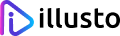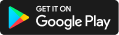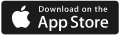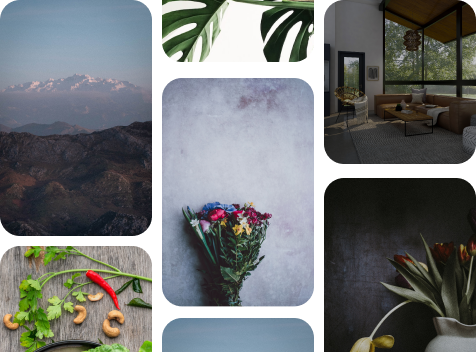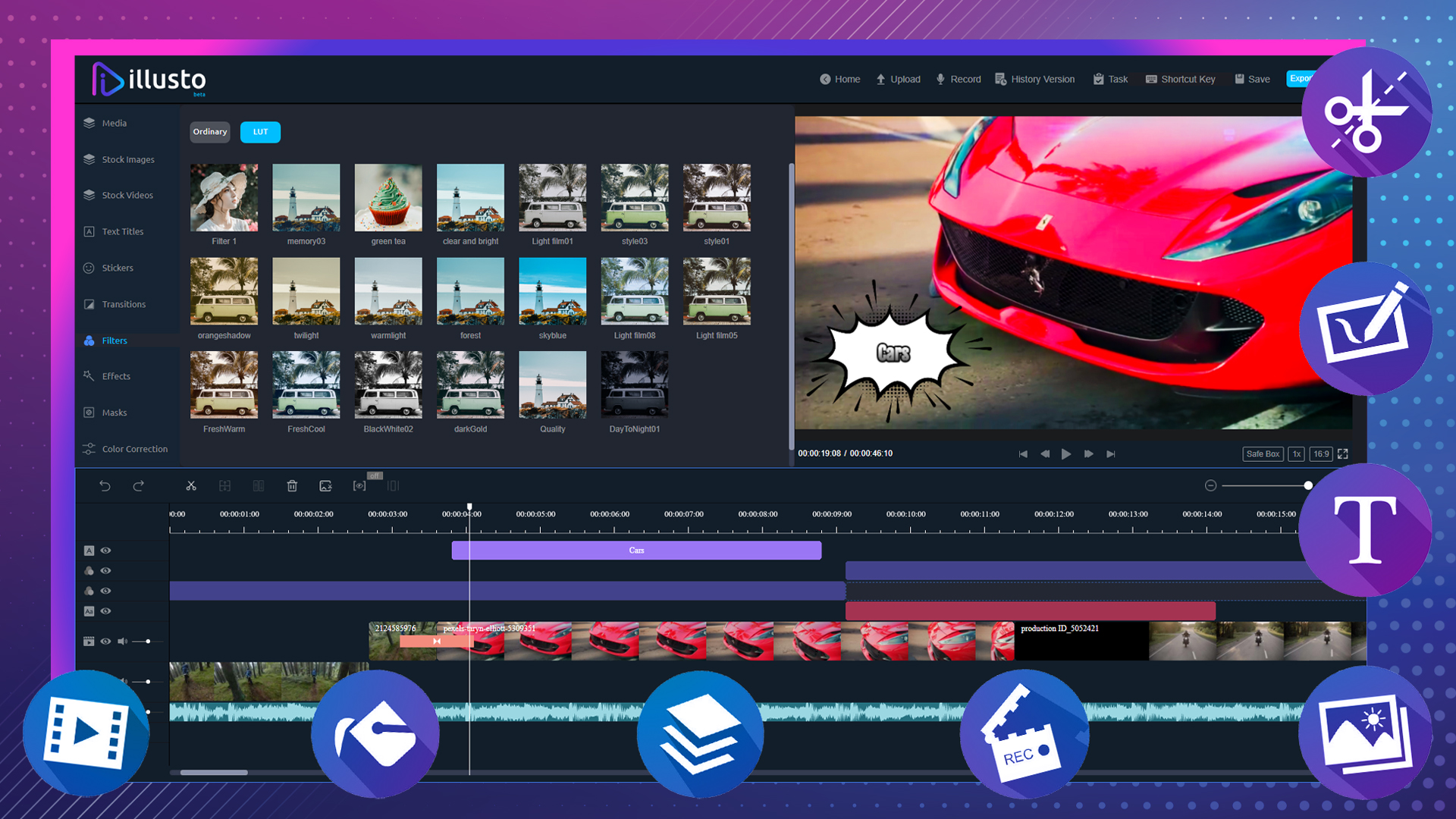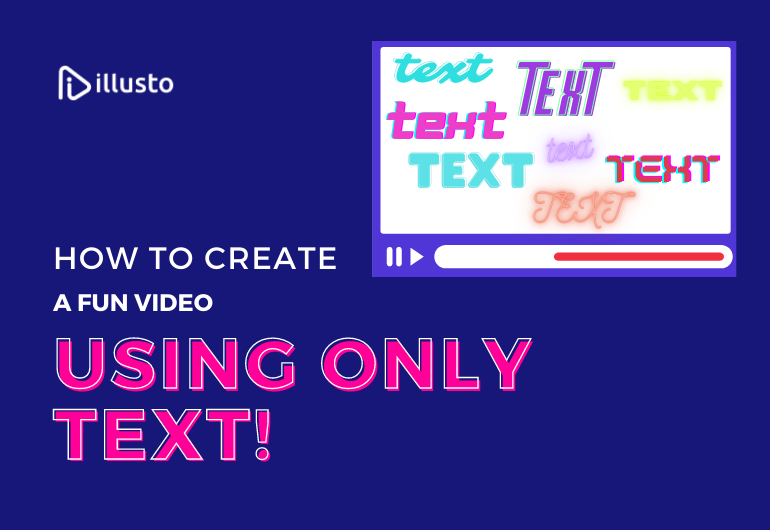Gone are the days when people used lengthy resumes to introduce themselves. Even Elon Musk has courted controversy when he stated that his resume did not comprise more than a page and that nobody deserves too much text. With the advent of videos, even text resumes seem redundant now. So why not make a video encompassing all you had to say?
People say you should always have an elevator pitch ready at all times. Whether you are a job seeker or an entrepreneur trying to network a contact, it pays to have an introduction ready to go that shows who you are. With the recent LinkedIn Cover video feature, it is now more imperative than ever that a good cover video can take you places.
What is it?
The LinkedIn cover video works as an overlay on your LinkedIn display picture and is a short 30-second video that contains a self-introduction. The length is reminiscent of an Instagram story. The LinkedIn profile picture will function as a thumbnail on secondary pages while the video will play when people visit the profile. You can now create one easily using illusto’s video-editing software in minutes.
Where?
The LinkedIn video feature plays only on mobile (for now). So remember that the aspect ratio is mobile dimensions, i.e., 9:16 when selecting the size on illusto’s video editor – it gives you multiple options to resize.
Why?
If you are a job seeker it helps to state your name, your career summary with some highlights, and your other qualifications. If you are an entrepreneur, you can go through your area of expertise, what makes you a subject matter expert and what domains you are interested in exploring. For small businesses, you can provide a brief summary of your products and services. For recruiters, you can go through the company you are recruiting for and the type of panache you would expect from someone joining your company.
How to!
1. Write a script and go through it thoroughly, and review it with another person if possible. Make sure the script is short and you are leveraging your time to the maximum.
2. Shoot with the right equipment. Ensure there’s plenty of space and lighting along with no audio disturbances. You can alternatively record your audio separately and add them as a different track to your video on illusto and remove the original grainy audio track.
3. It is a given but choose a good professional outfit for the video and an optimum background preferably plain to help spotlight you.
4. Speak confidently and do not read the script! The movement of your eyes can be off-putting if you were to read.
5. Upload your video to LinkedIn. Select the preferred privacy level and a 3-second preview of the video. Zoom in onto your face for the preview for better visibility.
10 Hacks for Your LinkedIn Video
1. Don’t forget to shoot your video in portrait mode since LinkedIn cover videos are shown in the vertical aspect ratio.
2. Your LinkedIn background banner remains static while the LinkedIn video on your profile will replace the LinkedIn photo so make sure your banner redirects focus to your video.
3. The 3-second preview which essentially acts like a gif of the video is the first to play when people search for your profile so instead of a close-up muted version of your face, you can add some animations or stickers to create interest.
4. Add captions to your videos using illusto so that your content comes out clear no matter how you deliver it.
5. Keep it semi-professional with a little bit of personal touch. Start with your achievements and talk about you as a person and then your interests to finish it off. A 30-second video can accommodate about 75-100 words at the max, so draft accordingly.
6. It is absolutely fine to use your mobile phone camera to shoot your video just ensure you select the HD or 4K format and purchase a good three-legged tripod to mount your camera on. Use a frame rate of 30 frames per second as per LinkedIn’s recommendations.
7. A good hack would be to get a ring light that can illuminate your face for the entire duration of the video and make your video so much clearer.
8. Use a lapel mic that seamlessly connects to your mobile phone or you can choose to go wireless if you need space for your body gestures and movements.
9. An introduction slide to segway into your video can help look more professional. When your profile video with audio begins, you can choose the blur feature from the mask menu to the normal effect to draw attention to your profile video.
10. With the use of illusto you can share your video with your family and friends for edit suggestions before you upload. You can also use stock images and videos from the library to boost your profile video.