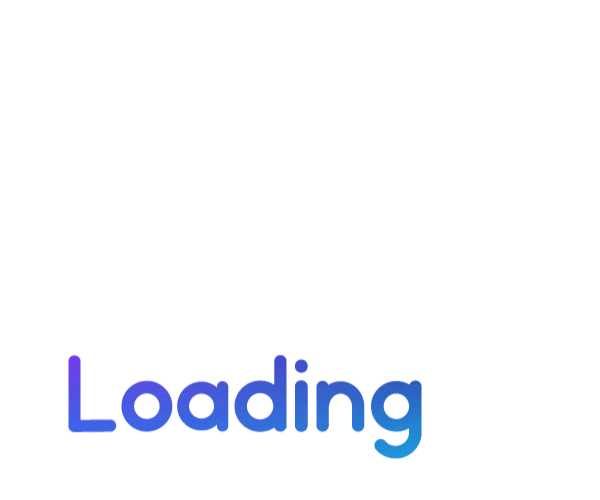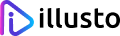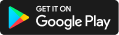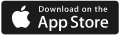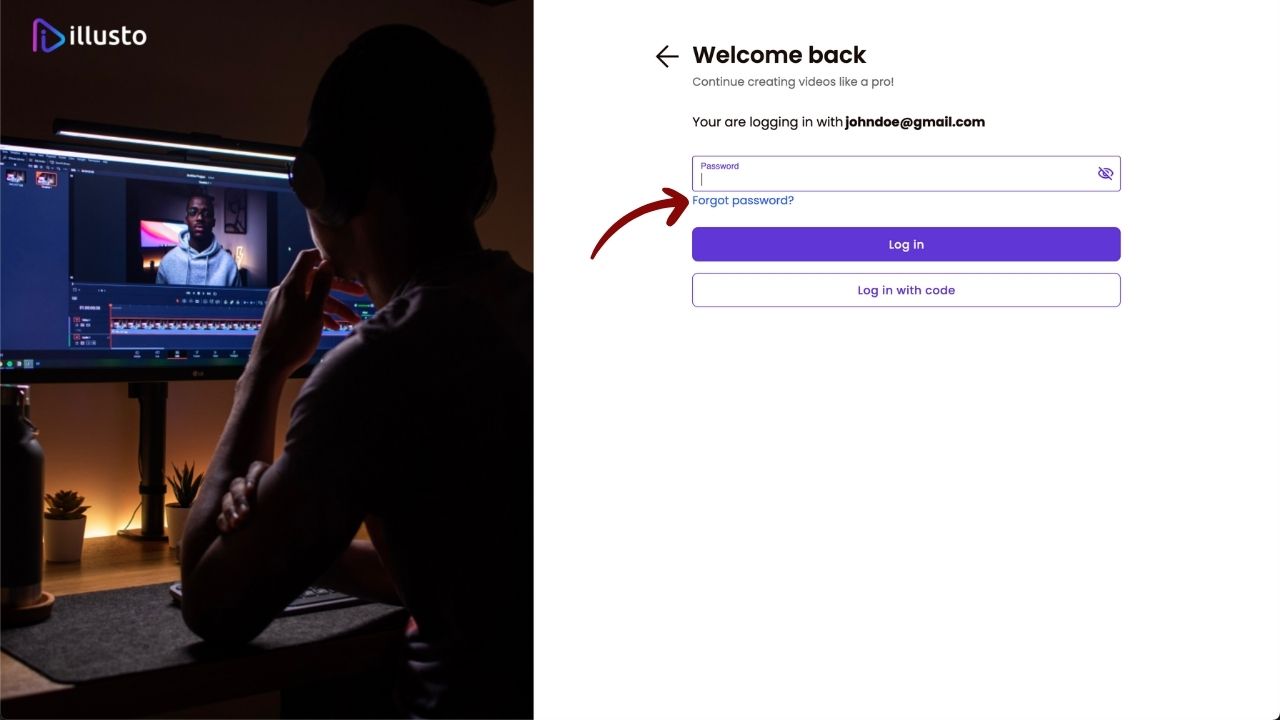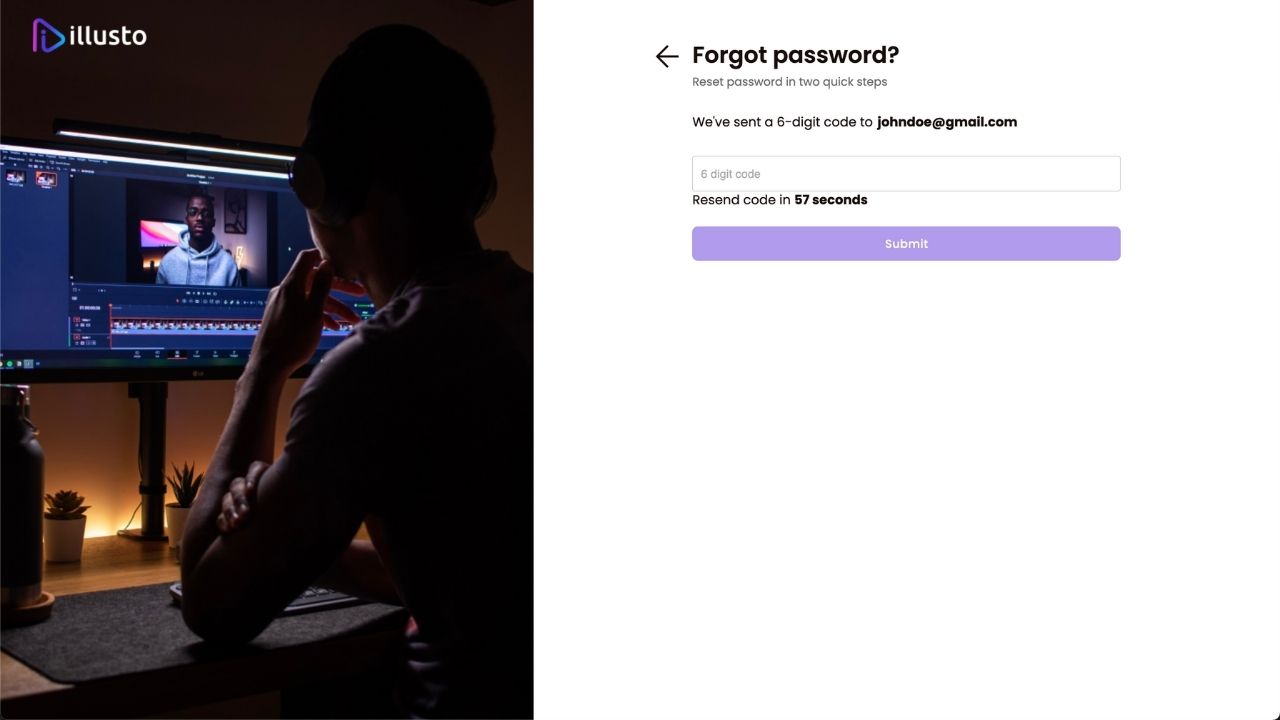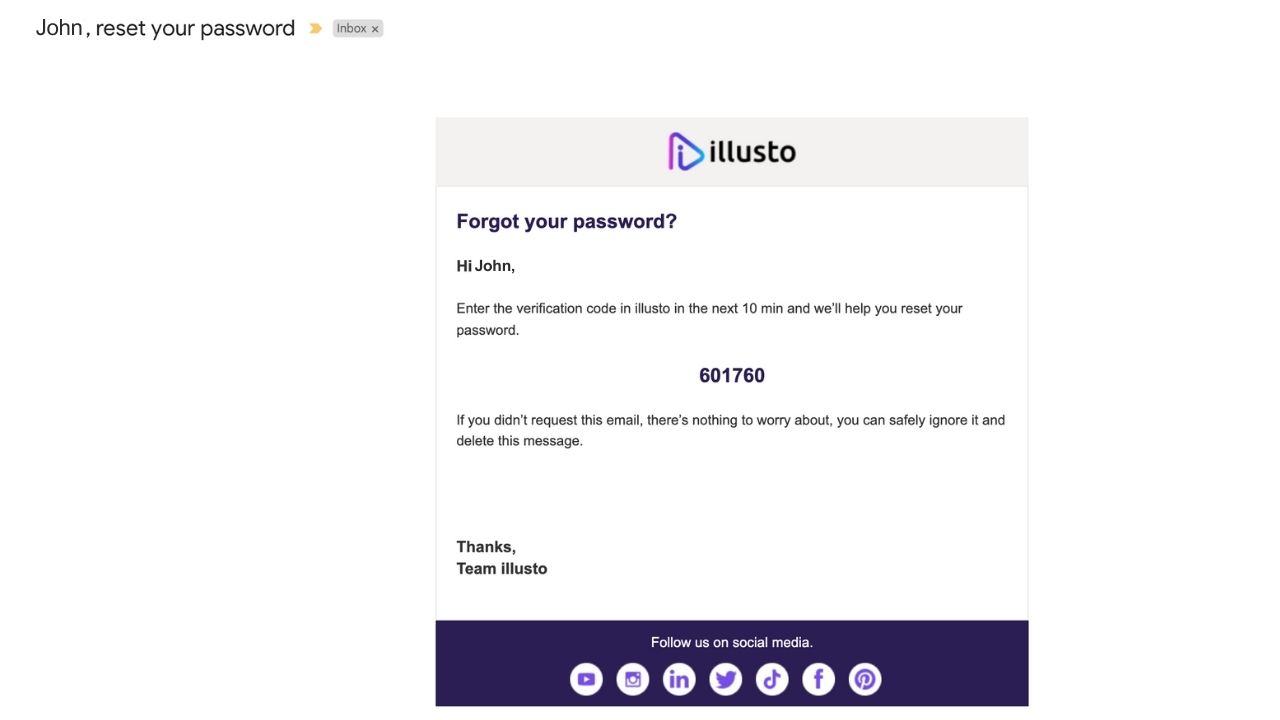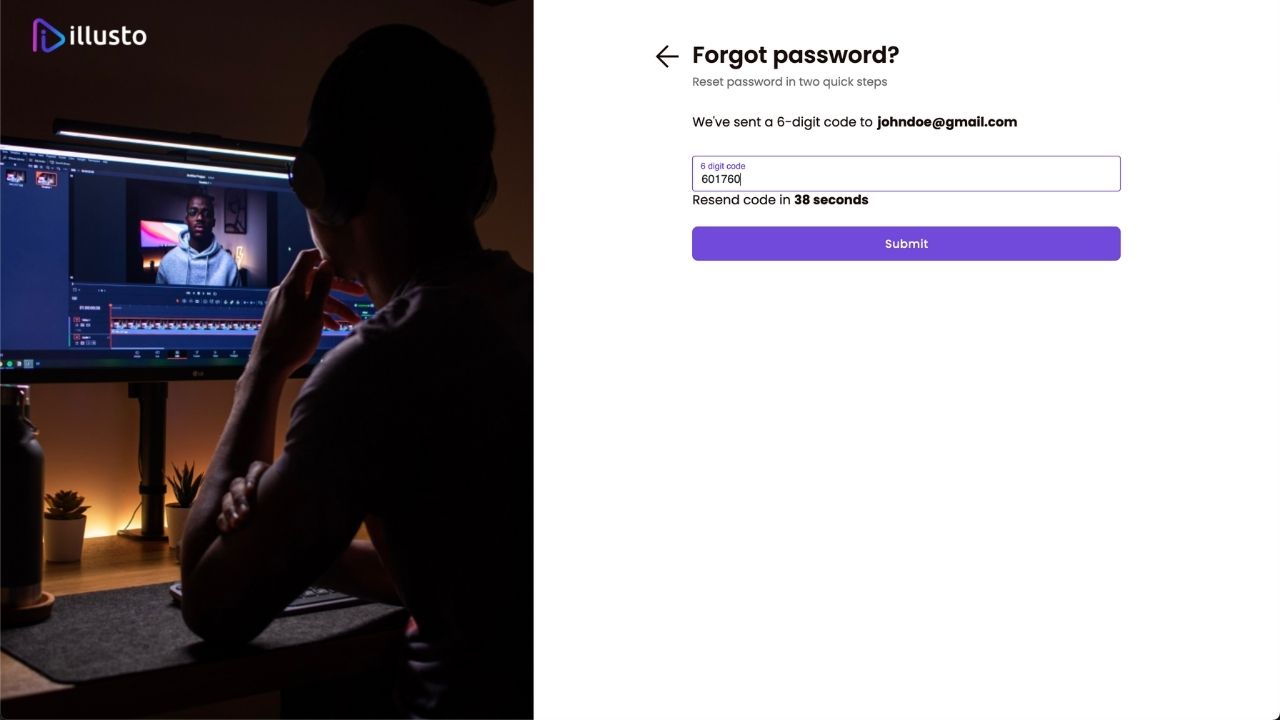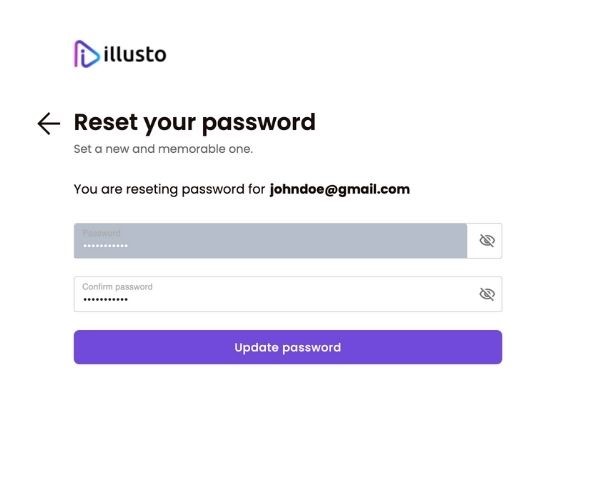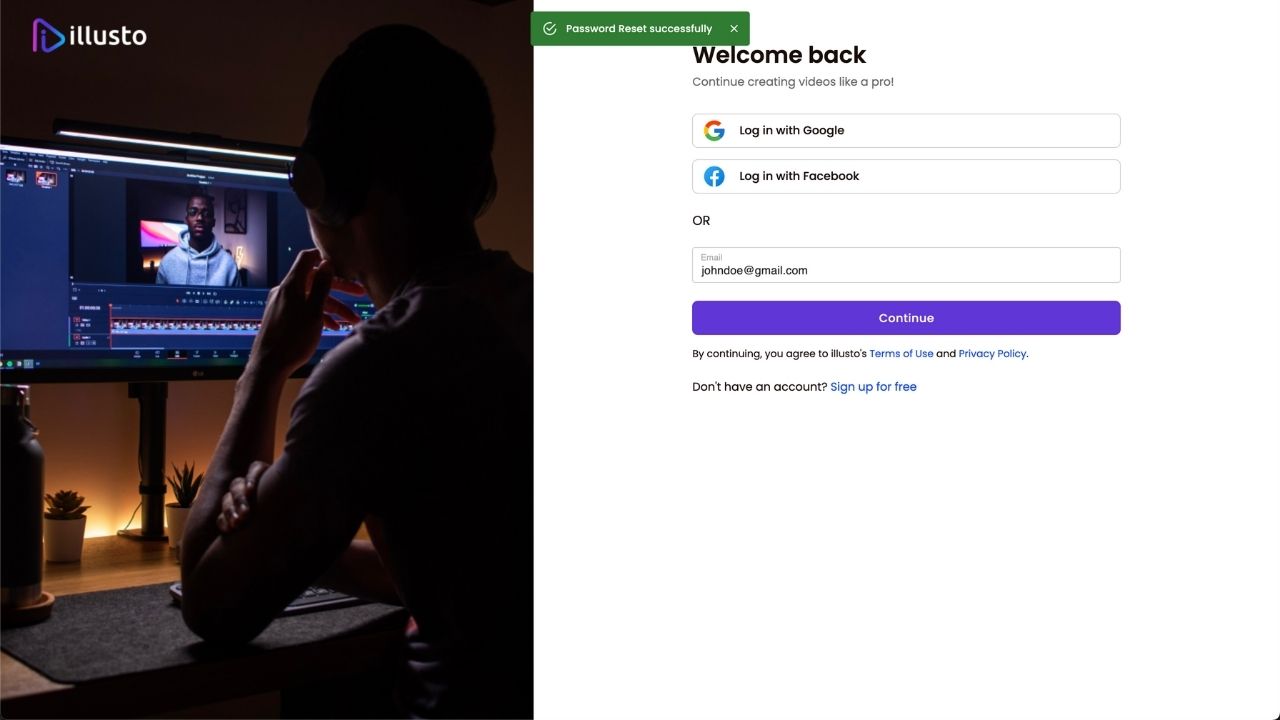Powered by cookie-consent
Strictly Necessary Cookies
These cookies are necessary for the operation of the website. We only collect the minimum information needed to provide services on illusto.com
Marketing and Analytics Cookies
- Monitor website traffic and optimize your user experience
- Make online and social advertising more relevant for you
Please enable Strictly Necessary Cookies first so that we can save your preferences!
Personalisation Cookies
- Store your preferences from previous visits
- Collect user feedback to improve our website
Please enable Strictly Necessary Cookies first so that we can save your preferences!